Premium Websites: How to password protect your website
As a Premium user, you have access to restrictions and options that let you customize your website to fit your needs. Password protected websites are useful for our users who only want to share their website with select people.
Password protecting a memorial website means that anyone who is visiting the website will need a password to access it. Once they've entered the password, they won't need to re-enter it again to view the memorial.
To set up password protection in Premium, you'll first want to make sure you're a Premium user.
Password protecting your memorial website
- 1
-
Head to your Management Dashboard on your website.

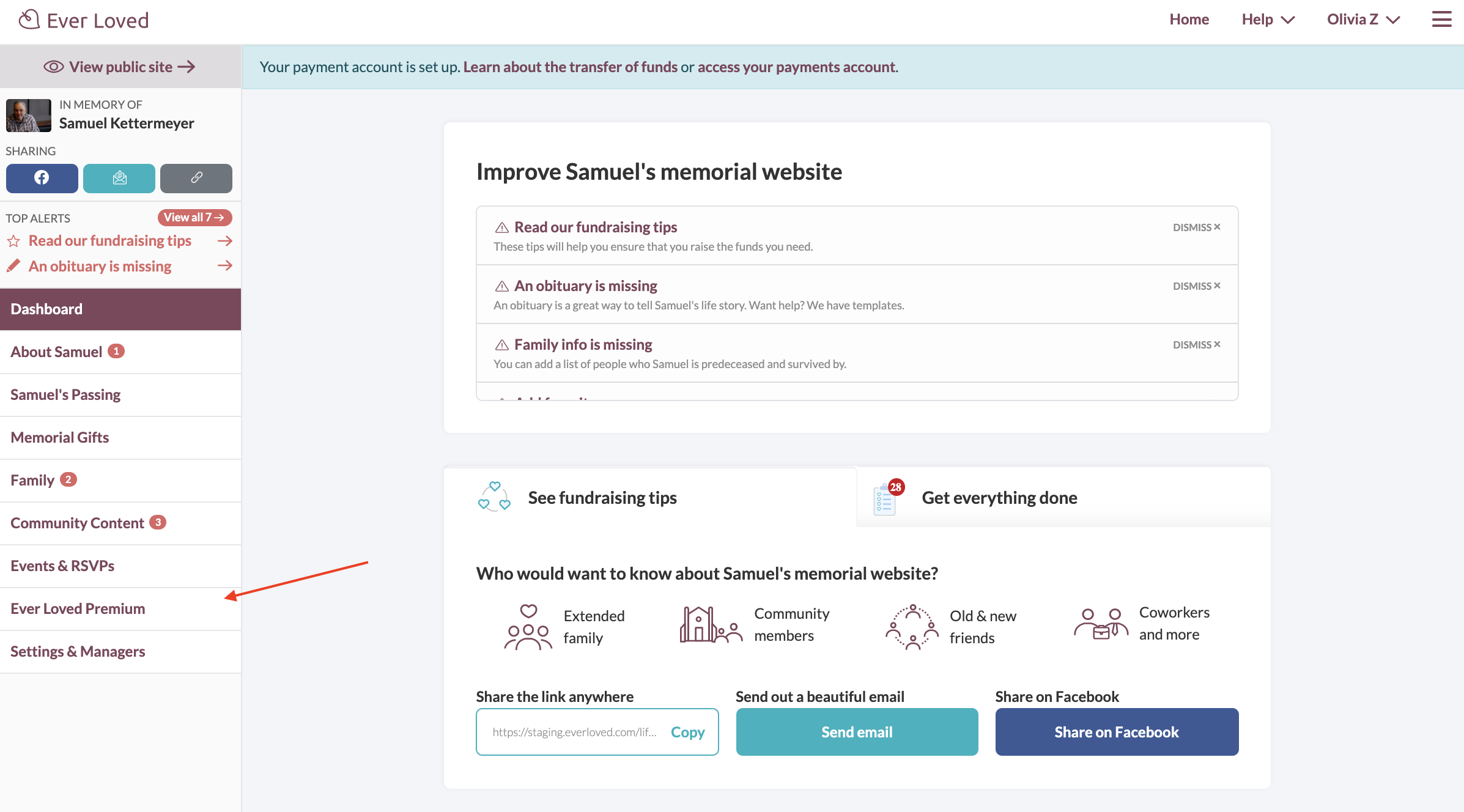
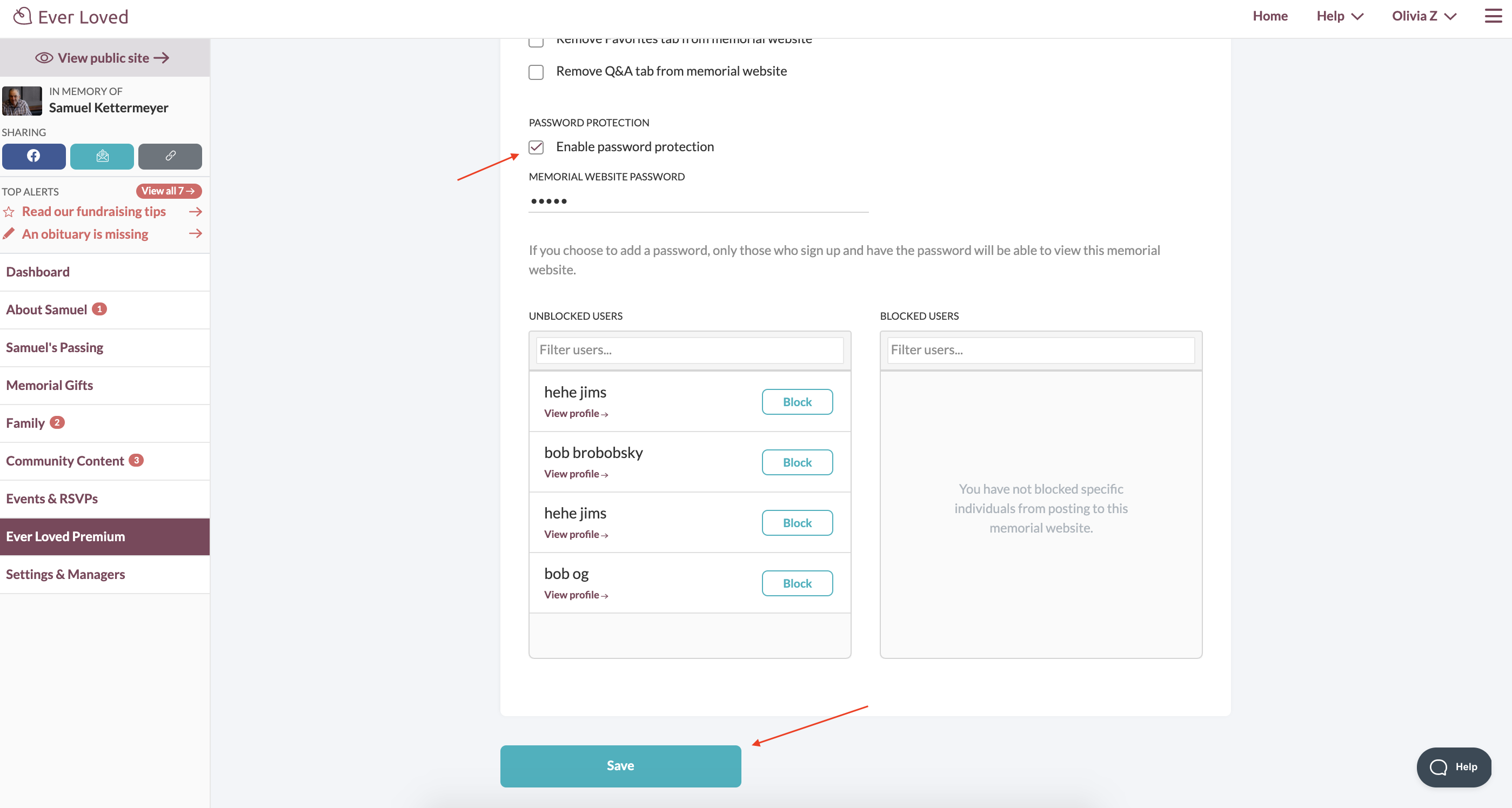
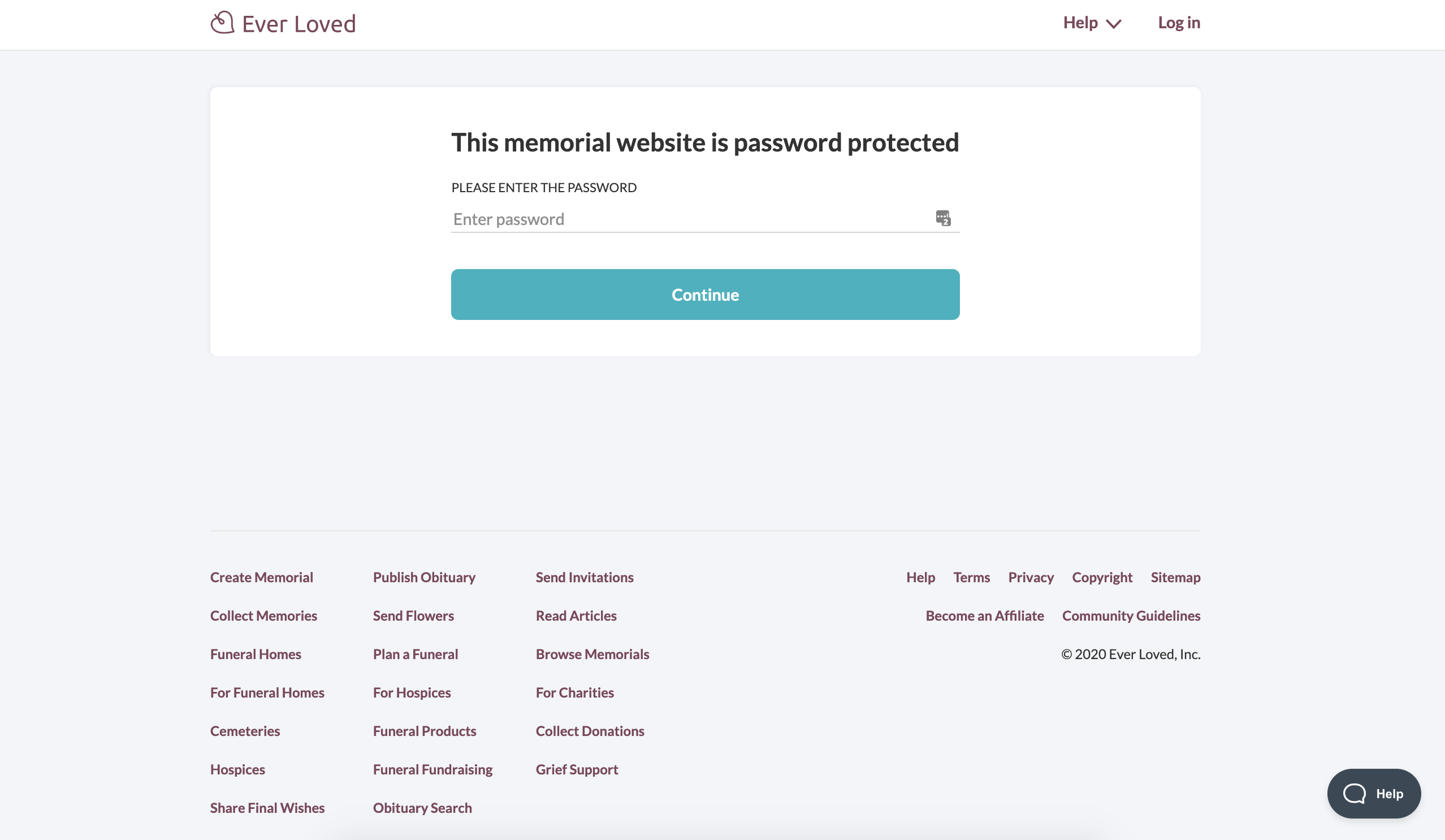
Instructions for Mobile Users
- 1
-
Head to your Management Dashboard on your website.

- 2
-
Click Edit Memorial Website to bring up the section menu. In this menu, select Ever Loved Premium.

- 3
-
Check the box next to Enable password protection. In the password protection section, enter in a password.

- 4
-
Scroll to the bottom of the page and click the Save button to save the changes.

- 5
-
Anyone who visits your memorial website will be greeted with the following page and will need to enter a password to view the memorial website.

- 6
- If you decide you no longer want to password protect the memorial website, simply go back to Edit mode, deselect the password protection option, and click Save to save your changes.





